This week sees another inbox inspired topic – KDP, or, in other words, how to sell your book through Amazon.
KDP stands for Kindle direct publishing and it’s this moniker that gets lots of people confused as to what KDP is, and how to use it.
How to sell your books through Amazon
If you want to sell your books through Amazon, there are several ways you can do this.
You can use their direct publishing arm, KDP, or you can become a reseller and sell through them.
Selling through them means you have to pay for the privilege – hey Jeff didn’t get rich by being a charity – and a reseller account costs in the region of £25 a month. So unless you’re selling huge volumes of books this option isn’t the most cost effective. Plus you have to shlep to the post office whenever anyone orders your book. (I did this for a while and it’s a pain in the arse!)
Most authors want to be able to sell their book on the Amazon platform and not have to worry about fulfilling the order. This is where you need a KDP account and you upload your book directly to your ‘bookshelf’ – amazon then print and fulfil the orders for you.
Don’t be put off by the term Kindle direct publishing – I don’t know why they use this name as you don’t need to have a ‘kindle’ version of your book to use this route.
MYTH – you don’t have to have a kindle version of your book at all. I suggest getting (and selling) a kindle version of your book only if you get the requests for it, otherwise you’re investing in something that people don’t buy.
Setting up your KDP account
Creating a KDP account is easy – you use your regular amazon email and login details to create your account.
Then, to create your bookshelf (where you upload your book) you will need to set up your tax status and various banking info including IBAN and BIC codes and some type of government issued ID to verify who you are.
Once you’ve been successfully approved and tax status cleared you can then upload your book ready to sell.
You will be prompted for all of the details of your publication, including title, subtitle description etc as well as keywords.
Keywords are terms and words used by people who are looking for your book, but don’t know what the name of it is (organic traffic) – these can be edited and updated whenever you like, and I do suggest you spend some time finding the right terms for your book.
Then you’ll be prompted to upload your manuscript and cover.
You can upload either a Word version of your book, or a PDF.
If you upload a Word version you will need to make sure it’s set up to the right size. This in itself can cause major headaches as Word isn’t formatting friendly and most people get stuck on the margins required by KDP.
If you’ve had your book professionally laid out, then you’ll need to make sure it fits within their specific guidelines before you can upload it. These guidelines can be found here.
The one issue that catches most people out is bleed. This relates to how much extra allowance is required to allow the book to be trimmed.
In short:
Fiction and books with no pictures require no bleed – but the writing must be placed within the margins set out by Amazon (see above for the guidelines)
Books that have images that do not go to the edge of the page do not require bleed.
Picture books or books which have images that go to the edge of the page require bleed.
This bleed MUST be included (if needed) otherwise your book will be rejected.
If your book requires bleed – then you must export to PDF – allowing for bleed (in the export settings) and crop marks must be turned off. (Confusingly, if you’re using a brick and mortar printers, then they will require crop marks ON!)
Once you’ve navigated your way through the book formatting, you then need to tackle your cover. Bleed is required for ALL printed book covers.
Don’t forget, when you’re formatting your cover, you need to include the right spine size. This will depend on what paper you choose (cream or white) and how many pages your book is. Getting the cover right is probably the most complicated part of the process – so it’s important you understand how to set up your cover so it doesn’t get rejected. Use this cover calculator to help.
MYTH you don’t need to stick with the ISBN placement as shown on the cover template. You can upload a cover that has the ISBN already on it.
Once your book has been uploaded and reviewed, Amazon will then fulfil any orders placed via Amazon. (If you’re based in the UK, I suggest you publish your book to the co.uk site – your books will still be available to buy in other countries but your pricing will be in GBP and your books will be printed in the UK).
MYTH – your book does not need a price on the back
Getting your books formatted and uploaded to KDP isn’t a simple task. I’ve rescued many projects where writers have got stuck and frustrated with trying to navigate the complicated requirements set out by KDP. This is why anyone who works with me always gets the option to use my KDP upload service and I make sure books are formatted correctly for KDP upload.
If you need help with any of these aspects of your book, get in touch. You can find out more about by KDP services here or you can simply email me at alexa@thebookrefinery.com
KDP Checklist I’ve created a handy checklist for you, which includes everything I’ve talked about in this roundup. Simply download it here.
Alexa Whitten is…
Authormaker at The Writers’ Refinery
Cohost of The Pen to Published Podcast
Get in touch Contact Alexa